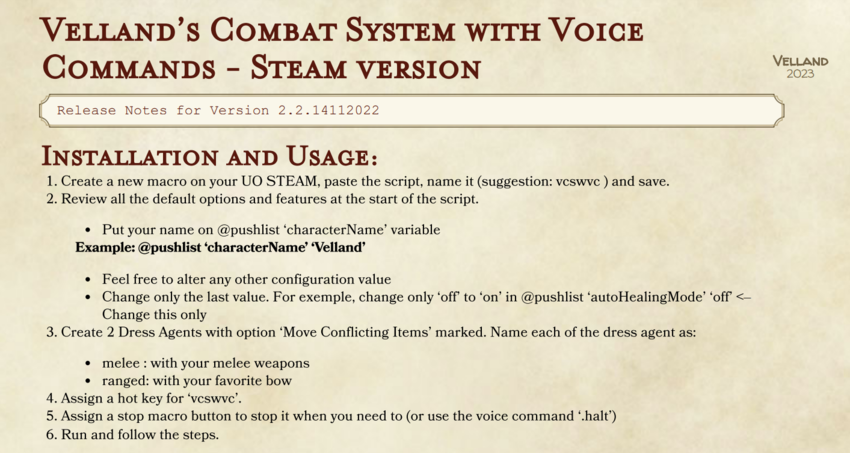Difference between revisions of "UO Steam & Macros"
UO Evolution (talk | contribs) (→Macros) |
UO Evolution (talk | contribs) |
||
| (8 intermediate revisions by the same user not shown) | |||
| Line 12: | Line 12: | ||
>>>[https://www.uoevo.com/forum/tech-support/coding-corner/uo-steam-macro-library/ UO Steam Macro Library] | >>>[https://www.uoevo.com/forum/tech-support/coding-corner/uo-steam-macro-library/ UO Steam Macro Library] | ||
| − | + | Comprehensive UO Steam [https://drive.google.com/drive/folders/1OWFa8wRwRJtIgHu_5FNhmmXDm9X9HX5G Macro collection] by UO Evolution players | |
| − | |||
| − | Please be aware that | + | UO Steam Download |
| + | >>>[http://www.dropbox.com/s/s6xb0p1pkma5w6r/UOS_Latest.exe UO Steam Download] | ||
| + | |||
| + | Please be aware that UO Steam is a third-party client/software and is not supported. Use the player-made macros and scripts at your own risk. Many of the amateur scripts that are being distributed have flaws and errors. | ||
See the lost item section of the wiki for specific know errors before using these programs | See the lost item section of the wiki for specific know errors before using these programs | ||
| Line 21: | Line 23: | ||
*Investigation of [[Lost Items]] | *Investigation of [[Lost Items]] | ||
| − | == | + | ===Velland's Combat System=== |
| − | |||
| − | |||
| − | |||
| − | |||
| − | |||
| − | |||
| − | |||
| − | |||
| − | |||
| − | |||
| − | |||
| − | |||
| − | |||
| − | |||
| − | |||
| − | |||
| − | |||
| − | |||
| − | |||
| − | |||
| − | |||
| − | |||
| − | |||
| − | |||
| − | |||
| − | |||
| − | |||
| − | |||
| − | |||
| − | |||
| − | |||
| − | |||
| − | |||
| − | |||
| − | |||
| − | |||
| − | |||
| − | |||
| − | |||
| − | |||
| − | |||
| − | |||
| − | |||
| − | |||
| − | |||
| − | |||
| − | |||
| − | |||
| − | |||
| − | |||
| − | |||
| − | |||
| − | |||
| − | |||
| − | |||
| − | |||
| − | |||
| − | |||
| − | |||
| − | |||
| − | |||
| − | |||
| − | |||
| − | |||
| − | |||
| − | |||
| − | |||
| − | |||
| − | |||
| − | |||
| − | |||
| − | |||
| − | |||
| − | |||
| − | |||
| − | |||
| − | |||
| − | |||
| − | |||
| − | |||
| − | |||
| − | |||
| − | |||
| − | |||
| − | |||
| − | |||
| − | |||
| − | |||
| − | |||
| − | |||
| − | |||
| − | |||
| − | |||
| − | |||
| − | |||
| − | |||
| − | |||
| − | |||
| − | |||
| − | |||
| − | |||
| − | |||
| − | |||
| − | |||
| − | |||
| − | |||
| − | |||
| − | |||
| − | |||
| − | |||
| − | |||
| − | |||
| − | |||
| − | |||
| − | |||
| − | |||
| − | |||
| − | |||
| − | |||
| − | |||
| − | + | Velland's Combat System with Voice Commands | |
| − | + | This is a full UOSteam combat system | |
| − | + | It is very stable and is ready to be released to the entire shard | |
| − | + | It allows toggable battle mechanics gameplay, plus it has an advanced auto-looter algorithm and having more than 13 features combined that can be toggled in-game. | |
| − | + | [[File:Combat uosteam.png|850px]] | |
| − | + | ===List of features=== | |
| − | + | *Full use for UO Steam | |
| − | + | *Voice commands: toggle on/off any feature from in-game by saying simple commands. | |
| − | + | *Reporting: Shows information about the system and it's state | |
| − | + | *Logging: There are 5 levels of Logging, so you can check what can be wrong with your script | |
| − | + | *Very simple Setup: All configurations and values are persistent and durable, meaning that you can close your UO and everything will be the same when you come back. | |
| − | + | *Targeting: It will identify, warn and point most of the champions. | |
| − | + | *Auto Healing: Heals yourself using bandages (this is much more reliable than the uos option) | |
| − | + | *Auto Combat Modes: Switch to specific combat options, such as champion mode or single mode | |
| − | + | *Auto Divine Fury: Auto-cast Divine fury | |
| − | + | *Auto Consecrate Weapon: Auto cast Consecrate Weapon | |
| − | + | *Auto Evasion: Automatically cast Evasion | |
| − | + | *Auto Counter-Attack: Automatically cast Counter-Attack. Shares asynchronous system with Evasion | |
| + | *Auto Honor: Automatically mark enemies with Honor | ||
| + | *Auto Enemy of One: Automatically cast Enemy of One on a timed basis | ||
| + | *Auto Looter: Loot Peerless items and also Jewelry based on skill values. | ||
| + | *Auto Claim: Claim or grab your corpses. | ||
| + | *Auto masterkey: auto activates your masterkey if you have one in your backpack. | ||
| + | *Gold Grabber: Makes your character instantly grab all gold piles from the ground. | ||
| + | *Equipment Helper: Helps you to dress a correct set of gear on the correct order | ||
| − | + | Download [https://github.com/guicampos/uo-scripts/blob/master/UOS/Battle/vcswvc%20.txt here] | |
Latest revision as of 11:10, 18 October 2023
UO Steam
UO Steam is an alternative Ultima online assistant and is allowed/encouraged to use on UO Evolution.
See the official UOSteam website for documentation
UO Steam Wiki >>>UO Steam Wiki
UOE UO Steam Macro Library >>>UO Steam Macro Library
Comprehensive UO Steam Macro collection by UO Evolution players
UO Steam Download >>>UO Steam Download
Please be aware that UO Steam is a third-party client/software and is not supported. Use the player-made macros and scripts at your own risk. Many of the amateur scripts that are being distributed have flaws and errors.
See the lost item section of the wiki for specific know errors before using these programs
- Investigation of Lost Items
Velland's Combat System
Velland's Combat System with Voice Commands
This is a full UOSteam combat system
It is very stable and is ready to be released to the entire shard
It allows toggable battle mechanics gameplay, plus it has an advanced auto-looter algorithm and having more than 13 features combined that can be toggled in-game.
List of features
- Full use for UO Steam
- Voice commands: toggle on/off any feature from in-game by saying simple commands.
- Reporting: Shows information about the system and it's state
- Logging: There are 5 levels of Logging, so you can check what can be wrong with your script
- Very simple Setup: All configurations and values are persistent and durable, meaning that you can close your UO and everything will be the same when you come back.
- Targeting: It will identify, warn and point most of the champions.
- Auto Healing: Heals yourself using bandages (this is much more reliable than the uos option)
- Auto Combat Modes: Switch to specific combat options, such as champion mode or single mode
- Auto Divine Fury: Auto-cast Divine fury
- Auto Consecrate Weapon: Auto cast Consecrate Weapon
- Auto Evasion: Automatically cast Evasion
- Auto Counter-Attack: Automatically cast Counter-Attack. Shares asynchronous system with Evasion
- Auto Honor: Automatically mark enemies with Honor
- Auto Enemy of One: Automatically cast Enemy of One on a timed basis
- Auto Looter: Loot Peerless items and also Jewelry based on skill values.
- Auto Claim: Claim or grab your corpses.
- Auto masterkey: auto activates your masterkey if you have one in your backpack.
- Gold Grabber: Makes your character instantly grab all gold piles from the ground.
- Equipment Helper: Helps you to dress a correct set of gear on the correct order
Download here