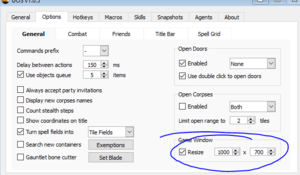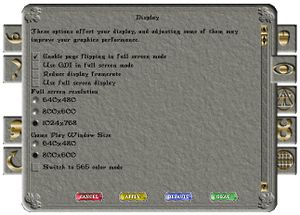Set Screen Size
Contents
Set Screen Size
There have been a lot of issues with setting the screen size and resolution since the technology and monitor resolution has improved over the years.
UO Steam and UO Razor have options on the gump menu to adjust the screen size
UO Razor - Setting the screen size and resolution
In razor, under more options, is a force game size window option. Check that box and set to 1200 x 800
Force the game size window
1. Close all clients
2. Open UO Razor and login to the character that I want to change the resolution for
3. Verify in Razor their profile is active
4. Verify the settings in UO are 800x600
5. Check the "Force Game Size" within Razor and set it to 924x700
6. Log out of UO
7. Log back into UO, no resolution changes
8. Uncheck "Force Game Size" within Razor
9. Check "Force Game Size" within Razor
10. Log out of UO
11. Completely close UO client
12. Launch Razor
13. Login to UO and select appropriate character, no resolution changes
UO Steam - Setting the screen size and resolution
In UO Steam, you can change the windows size before you log in to the server. Players set to 1000 x 750. That seems to be the largest that can be set, before seeing a large amount of black tiles.
You must be logged out of the game with uo razor/uo steam open, for the option to be enabled. Then the next time you log into the game it'll force the resolution size.
Steam/Assist will let you modify the value in game but it won't take effect til you log out and back in.
NOTE: You may have to adjust the screen values based on your monitor
NOTE: Force the window size by changing the number from 800x600 to 1024x 768 is most common, I actually stretched my screen to 1200x800 and fits nicely with room for spell icons, map, paperdoll and backback
Forcing the Screen Resolution in Windows 10
Go to your computer Control Panel>>>Settings, then change Screen Resolution to 1024x768
>Apply those changes
Options Menu on Paperdoll
On the in-game Ultima Online Paperdoll Gump, go to Options
Look under the eye graphic button "eye tab"
- Change Full Screen Resolution to 1024x768
- Change Gameplay Window Size to 800x600
>>>Apply the Changes