UOE Shard Launcher
Contents
UOE Shard Launcher
This project is currently in testing and will be coming soon
UO Evolution has created a Shard Launcher to help players download the custom patch and get the required software in an all-in-one installer package
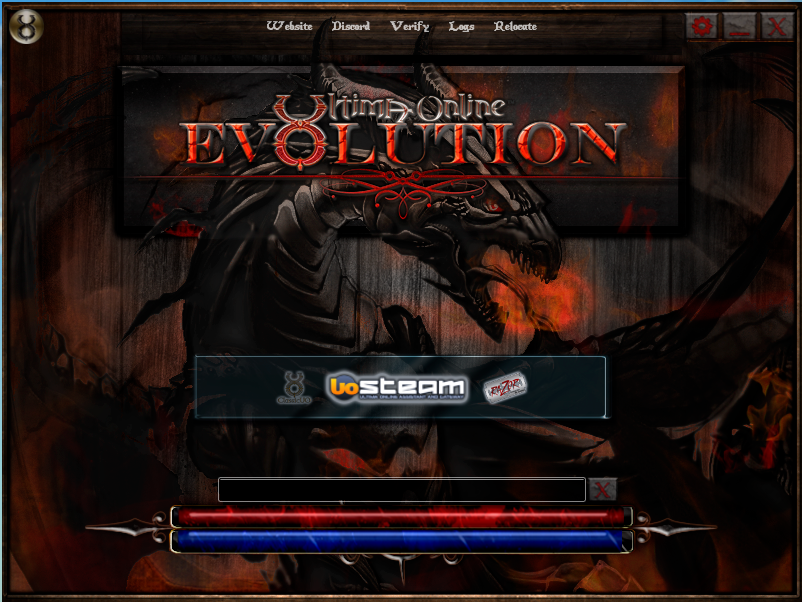
You simply click on the install link box and follow the prompts
There will be a second prompt at the bottom right of the installer, click it
After the files are downloaded, you will need to select a client to be able to enter the shard
Select a Client
In the center box, you have 3 different clients choices that can be used to view this custom shard. Each one has its pros and cons and really comes down to personal preference. Currently most players use UO Steam
UO Steam is the recommended client: UO Evolution was created back in 2010 and main client at the time was UO Razor, and then the upgrade was made to UO Steam. We have tested UO Steam for over 10 years now and is the preferred client due to the support, macro library and ease of use. We also have a UO Steam wiki on our website
UO Steam Website
UO Razor is also available: UO Razor was the original client and assistant and is still used by many players. It is easy to use and most players are very familiar with the software
UO Razor Website
Classic UO is a newer client project, based on the old UO Razor base code. It has faster frame rates, better visual graphics and nice map features, BUT this client was NOT made specifically for a custom shard, so there may be some issues. This client is in BETA testing, use at your own risk
After you select a client to use, you need to point the client to our shard (see below)
Launching the Shard
The installer will auto-create a UO Evolution Shard icon on your desktop. Double click the icon to launch the shard
![]()
Point the Client to the Patch
After you click on the launcher icon, you will see a client gump. You will need to browse to the location of the patch on YOUR computer and then enter the address of our server
SERVER ADDRESS:
Shard: play.uoevolution.com
Port: 2593
Logging In
You will then see a log in gump, type in an account name and password, then your account will be automatically created. Once inside the game you will be prompted to create a character
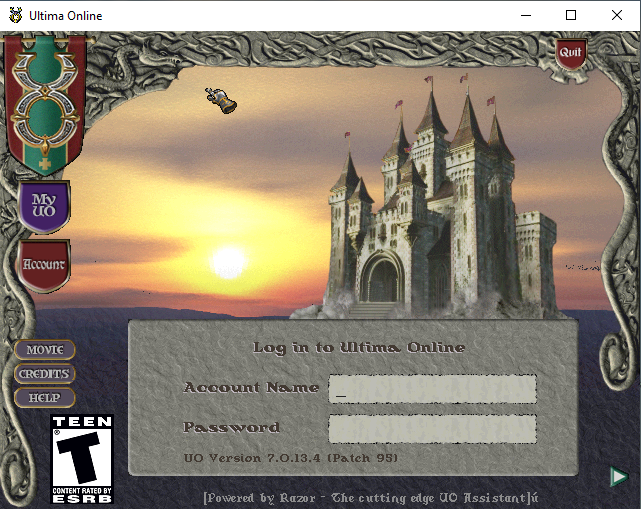
Once you have created your character, you will then enter the world near the bank in Britain City



