Difference between revisions of "UOE Shard Launcher"
UO Evolution (talk | contribs) |
UO Evolution (talk | contribs) |
||
| Line 13: | Line 13: | ||
You have 3 choices available to view / navigate this shard | You have 3 choices available to view / navigate this shard | ||
| − | [[File:Uosteam logo.png]] | + | [[File:Uosteam logo.png|left|300px]] |
UO Steam is the recommended client: www.uosteam.com <br> | UO Steam is the recommended client: www.uosteam.com <br> | ||
[https://www.uosteam.com UO Steam Website]<br> | [https://www.uosteam.com UO Steam Website]<br> | ||
| − | |||
| − | [[File:uo razor logo.png]] | + | [[File:uo razor logo.png|left|300px]] |
UO Razor is also available: www.uorazor.com<br> | UO Razor is also available: www.uorazor.com<br> | ||
[http://www.uorazor.com UO Razor Website]<br> | [http://www.uorazor.com UO Razor Website]<br> | ||
| − | [[File:Cuo logo.png]] | + | [[File:Cuo logo.png|left|300px]] |
Classic UO is a newer client, with faster frame rates, better visual graphics and nice map features, BUT this client was not made specifically for a custom shard, so there may be some issues<br> | Classic UO is a newer client, with faster frame rates, better visual graphics and nice map features, BUT this client was not made specifically for a custom shard, so there may be some issues<br> | ||
Revision as of 13:17, 4 July 2022
UOE Shard Launcher
This project is currently in testing and will be coming soon
UO Evolution has created a Shard Launcher to help players download the custom patch and get the required software in an all-in-one installer package
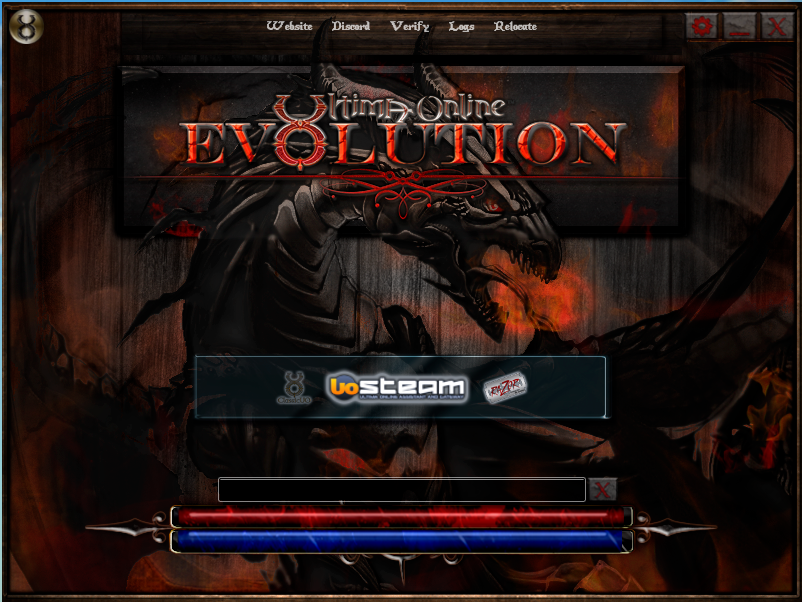
You simply click on the link and follow the prompts
After the files are downloaded, you will need to select a client to be able to enter the shard
Select a Client

You have 3 choices available to view / navigate this shard
UO Steam is the recommended client: www.uosteam.com
UO Steam Website
UO Razor is also available: www.uorazor.com
UO Razor Website
Classic UO is a newer client, with faster frame rates, better visual graphics and nice map features, BUT this client was not made specifically for a custom shard, so there may be some issues
After you select a client to use, you need to point the client to our shard
Shard: play.uoevolution.com
Port: 2593
Launching the Shard
The installer will auto-create a UO Evolution Shard icon on your desktop. Double click the icon to launch the shard
![]()
You will then see a log in gump, type in an account name and password
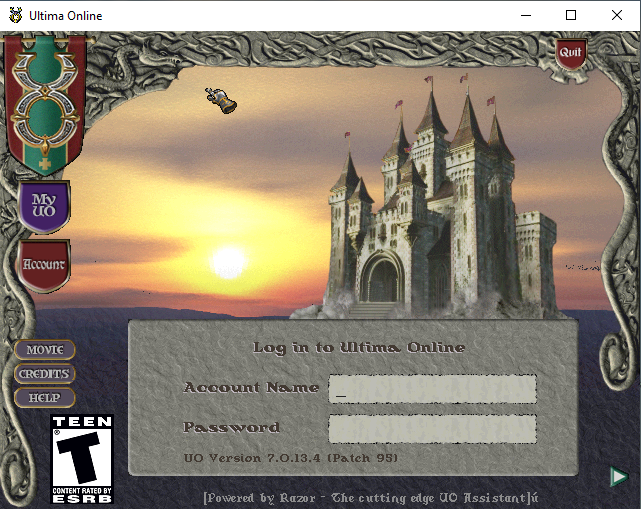
You will then enter the world near the bank in Britain City


