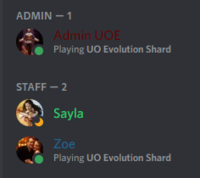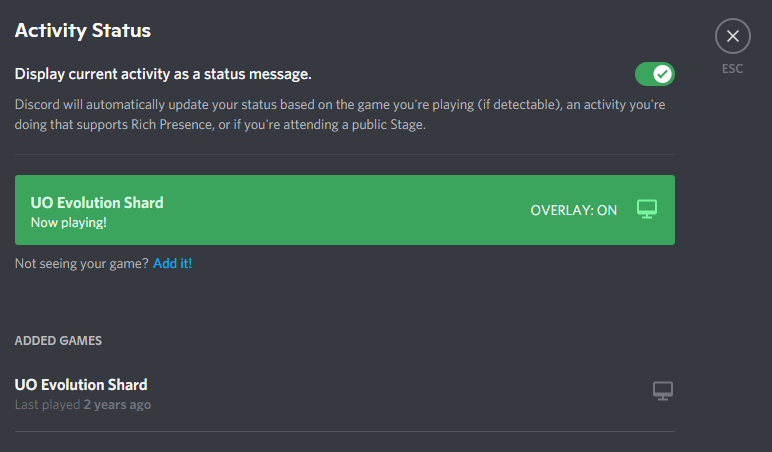Difference between revisions of "Discord"
UO Evolution (talk | contribs) |
UO Evolution (talk | contribs) |
||
| (10 intermediate revisions by the same user not shown) | |||
| Line 1: | Line 1: | ||
==Discord== | ==Discord== | ||
| − | Join us in our UO Evolution Discord Channel. Keep up with news and event information or just chat with your friends | + | ===What is Discord=== |
| + | |||
| + | Discord is a free voice, video, and text chat app that's used by UO Evolution Shard to talk and text with their UOE community and friends. Players use Discord daily to talk about trading items, dungeon adventures, tips/tricks and guild activities. You can also use it for communication with staff and customer support. | ||
| + | |||
| + | Join us in our UO Evolution Discord Channel. Keep up with news and event information or just chat with your friends! | ||
Here is our Discord Channel Invite: | Here is our Discord Channel Invite: | ||
| Line 10: | Line 14: | ||
===How to set your game status to our shard=== | ===How to set your game status to our shard=== | ||
| + | [[File:Uoe activity status.png|left|200px]] | ||
| + | *>Left-click your discord user settings gear icon at the bottom left in discord | ||
| + | *>Click on "Activity Status" in the left menu | ||
| + | *>Click on the "add it" link | ||
| + | *>Select any random game on the menu (you will change this later) | ||
| + | *>After you have selected a game in the green portion, simply click on it to edit the name to our shard | ||
| + | *>Type in our custom shard as "UO Evolution Shard" | ||
| − | + | [https://www.youtube.com/watch?v=dy4Hw1lcVB0 >>>Watch the video]<br><br> | |
| − | |||
| − | |||
| − | |||
| − | |||
| − | |||
| − | [ | + | [[File:Activity status uoe.png]] |
===Language Translator=== | ===Language Translator=== | ||
Latest revision as of 17:47, 21 March 2022
Contents
Discord
What is Discord
Discord is a free voice, video, and text chat app that's used by UO Evolution Shard to talk and text with their UOE community and friends. Players use Discord daily to talk about trading items, dungeon adventures, tips/tricks and guild activities. You can also use it for communication with staff and customer support.
Join us in our UO Evolution Discord Channel. Keep up with news and event information or just chat with your friends!
Here is our Discord Channel Invite: UOE Discord Channel Invite
How to use discord on Youtube: Discord Video Instructions
How to set your game status to our shard
- >Left-click your discord user settings gear icon at the bottom left in discord
- >Click on "Activity Status" in the left menu
- >Click on the "add it" link
- >Select any random game on the menu (you will change this later)
- >After you have selected a game in the green portion, simply click on it to edit the name to our shard
- >Type in our custom shard as "UO Evolution Shard"
Language Translator
This shard is mainly English Speaking, but if you want to play here and have difficulty with English you can use our translator in discord.
We have a new translator bot in the main discord to help everyone communicate in chat. Look specifically in the "chat-multi-language" channel
Simply use a ? mark then the 2 letter language code, for example ?fr for French, ?es for Spanish etc
Language Codes:
- Afrikaans: af
- Albanian: sq
- Arabic: ar
- Bengali: bn
- Bulgarian: bg
- Catalan: ca
- Chinese (Simplified): zh-cn
- Chinese (Traditional): zh-tw
- Croatian: hr
- Czech: cs
- Danish: da
- Dutch: nl
- English: en
- Estonian: et
- Filipino: tl
- Finnish: fi
- French: fr
- German: de
- Greek: el
- Gujarati: gu
- Hindi: hi
- Hungarian: hu
- Indonesian: id
- Italian: it
- Japanese: ja
- Kannada: kn
- Korean: ko
- Latvian: lv
- Lithuanian: lt
- Macedonian: mk
- Malayalam: ml
- Marathi: mr
- Nepali: ne
- Norwegian: no
- Persian: fa
- Polish: pl
- Portuguese: pt
- Punjabi: pa
- Romanian: ro
- Russian: ru
- Slovak: sk
- Slovenian: sl
- Somali: so
- Spanish: es
- Swahili: sw
- Swedish: sv
- Tamil: ta
- Telugu: te
- Thai: th
- Turkish: tr
- Ukrainian: uk
- Urdu: ur
- Vietnamese: vi
- Welsh: cy
- Hebrew: he